Digital Footprints
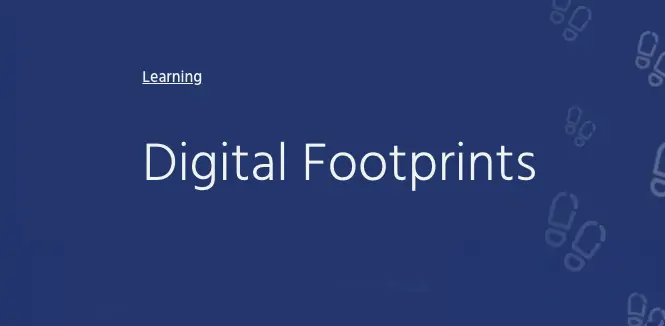
What is the Digital Footprints course?
Every day, whether we want to or not, most of us contribute to a growing portrait of who we are online – a portrait that is probably more public than we assume.
This portrait helps companies target content at specific markets and consumers, helps employers look into your background, and helps advertisers track your movements across multiple websites. Whatever you do online, you might be leaving digital footprints behind.
This course gives you an understanding of the different trails that you are leaving on the Internet and how this might affect you. While it is not possible to have zero digital footprints, the first steps toward reducing your digital footprint and managing your digital identity are simple.
What are the course objectives?
- Understand what a digital footprint is and its benefits and costs.
- Understand how everyday Internet users can build up a substantial digital footprint.
- Understand the economics of the digital footprint of Internet users.
- Learn if the loss of privacy on the Internet is considered an issue.
- Understand the differences in digital footprints made by different devices.
- Learn how to manage your digital footprint in your online routine.
- Learn who tracks you around the Internet and how do they do it.
- Gain an overview of the nuances of what a digital footprint can mean in different parts of the world.
- Learn how privacy laws in different parts of the world can impact your digital footprint.
Who should attend this course?
This course does not have prerequisites.
You should attend this course if:
- You want to understand what a digital footprint is.
- You would like to understand the implications and effects of your digital footprint.
- You want to reduce your digital footprint and manage your digital identity on the Internet.
What is the Digital Footprints course?
Every day, whether we want to or not, most of us contribute to a growing portrait of who we are online – a portrait that is probably more public than we assume.
This portrait helps companies target content at specific markets and consumers, helps employers look into your background, and helps advertisers track your movements across multiple websites. Whatever you do online, you might be leaving digital footprints behind.
This course gives you an understanding of the different trails that you are leaving on the Internet and how this might affect you. While it is not possible to have zero digital footprints, the first steps toward reducing your digital footprint and managing your digital identity are simple.
What are the course objectives?
- Understand what a digital footprint is and its benefits and costs.
- Understand how everyday Internet users can build up a substantial digital footprint.
- Understand the economics of the digital footprint of Internet users.
- Learn if the loss of privacy on the Internet is considered an issue.
- Understand the differences in digital footprints made by different devices.
- Learn how to manage your digital footprint in your online routine.
- Learn who tracks you around the Internet and how do they do it.
- Gain an overview of the nuances of what a digital footprint can mean in different parts of the world.
- Learn how privacy laws in different parts of the world can impact your digital footprint.
Who should attend this course?
This course does not have prerequisites.
You should attend this course if:
- You want to understand what a digital footprint is.
- You would like to understand the implications and effects of your digital footprint.
- You want to reduce your digital footprint and manage your digital identity on the Internet.